Using AskJack in Slack
Using AskJack in Slack is easy. When you add the AskJack Slack app to your organization, you can start asking questions in any channel.
Installing the AskJack Slack app
Using AskJack in Slack is straightforward. To begin, log in to AskJack and navigate to the Settings section. From there, go to Integrations and follow the steps provided to connect AskJack with your Slack account.
Once you integrate AskJack into Slack, you can set a workspace by using the command /ask set-workspace. This command allows you to designate the specific workspace for the channel where you intend to use AskJack. To add and set up AskJack in any channel, mention AskJack in the channel or use the /ask command and follow the configuration prompts.
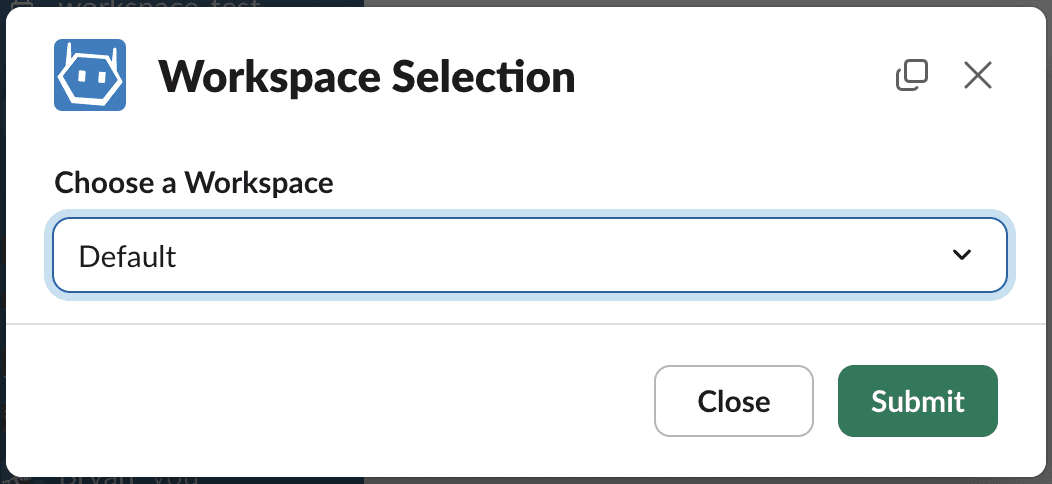
| Command | Description |
|---|---|
| /ask set-workspace | Set the workspace for the channel. A dialog will appear to select the workspace. |
| /ask leave-workspace | Leave the current workspace |
| /askjack | Display the help message |
Asking Questions in Slack
You can easily ask questions using AskJack in Slack. To initiate a query, use the command /ask followed by your question. Keep in mind that only you will see the response when using this command. If you want everyone in the channel to see the question and the answer, simply mention AskJack by typing @AskJack before your question. Additionally, you can display the help message at any time by typing /ask help.
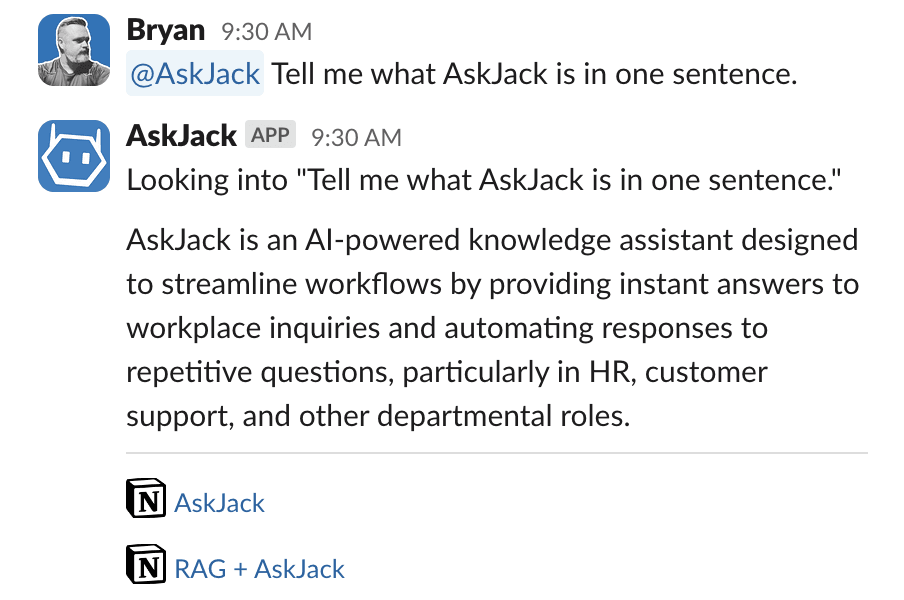
| Command | Description |
|---|---|
| /ask | Ask a question in the channel. The response will be private to you. |
| @AskJack | Ask a question in the channel. The response will be visible to everyone in the channel. |
| /ask help | Display the help message |
Let Askjack Answer Questions for You
To make AskJack answer questions for you, first, select the 'More actions' button on any message you want to document and then choose 'Answer with AskJack.'
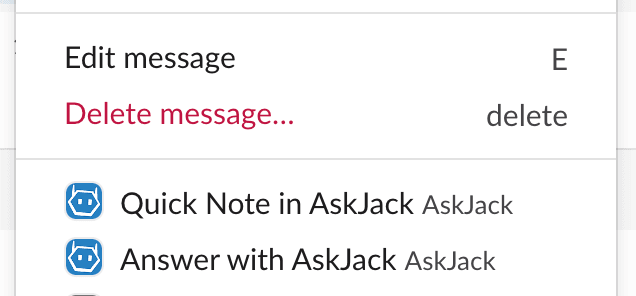
Note: Next, sometimes this command is hidden, so you may need to click on the 'More message shortcuts...' menu.)
AskJack will then answer the question (in a thread) using the knowledge base configured for this channel's AskJack workspace.
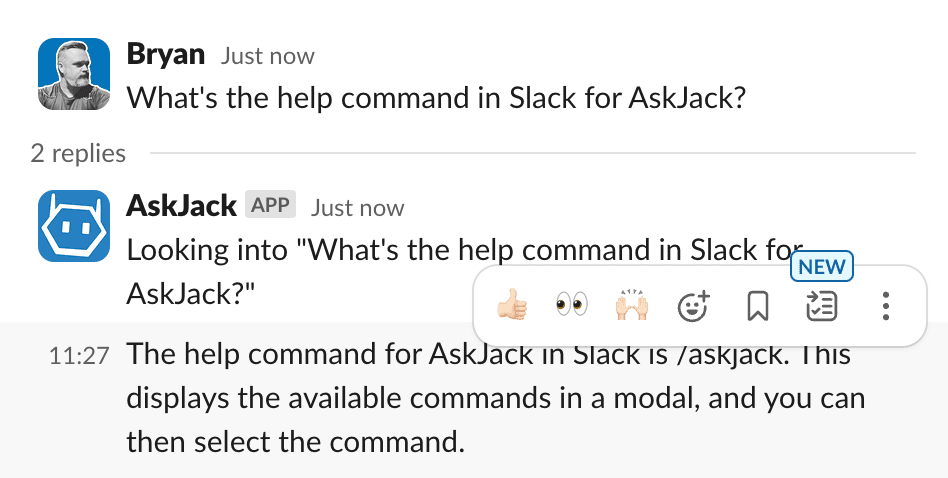
Making Quick Notes in Slack
Creating quick notes is simple in Slack. To make a quick note, first, select the 'More actions' button on any message you want to document and then choose 'Quick Note in AskJack.'
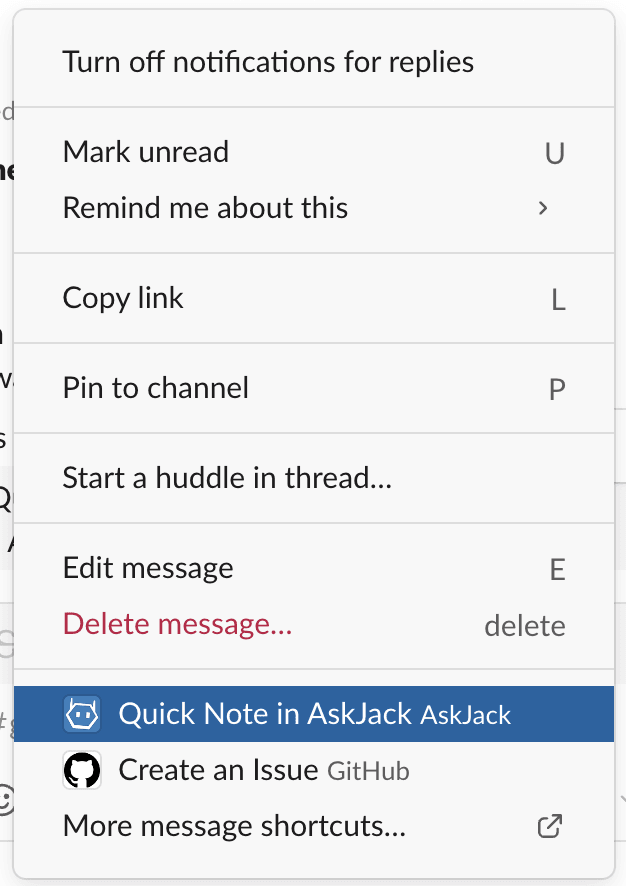
Note: Next, sometimes this command is hidden, so you may need to click on the 'More message shortcuts...' menu.)
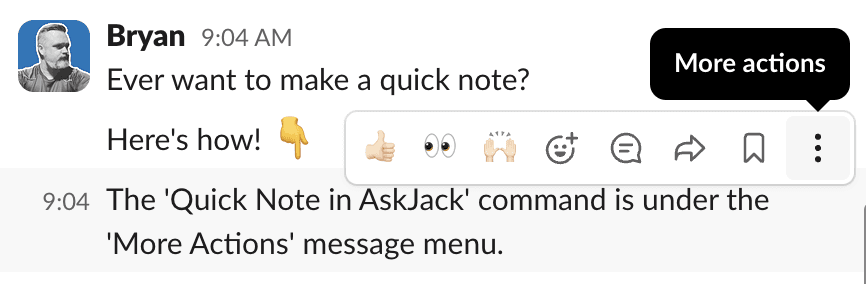
Your new Quick Note will be saved to the configured workspace and will instantly be available as an answer when using the /askcommand or mentioning AskJack. This feature allows you to meaningfully document useful information seamlessly as your team communicates.